Downloading Microsoft’s Remote Desktop installer package from the App Store
Microsoft recently released a new version of its Remote Desktop application, which is used to connect from a Mac to a Windows-based computer and work with programs and files on that PC. Like previous versions of the Remote Desktop application, it’s a free application but the new Remote Desktop application is only available via the Mac App Store and doesn’t currently have a separate installer available for download.
However, if you have already added Remote Desktop to your list of App Store applications, it is possible to get a copy of the Remote Desktop installer from the Mac App Store using a process I’ve previously documented. See below the jump for details.
To install Remote Desktop, the Mac App Store will download an installer package from Apple, install Remote Desktop, then delete the installer package as part of the post-installation clean-up. However, it is possible to make the App Store leave behind a copy.
1. Go to a machine that does not have Remote Desktop installed.
2. If it is open, quit out the App Store application
3. Open Terminal and run the following command:
defaults write com.apple.appstore ShowDebugMenu -bool true
4. Launch the App Store application. It should now have a Debug menu showing.
5. If needed, sign into the App Store and go to Purchases. From there, find Microsoft Remote Desktop.
6. Begin the installation process, then click the Pause button to pause the download.
7. Under the Debug menu, select Show Download Folder…
At this point, you should see a folder inside the displayed folder. In that directory, you’ll see a package with a long randomized name. That will be the Remote Desktop installer.
8. In Terminal, run the following command:
ln /path/to/package_from_mac_app_store_name_here.pkg /path/to/name_you_want_to_save_package_as_here.pkg
Using the ln command will set up a hard link to the downloaded installer package. This will create name_you_want_to_save_package_as_here.pkg in the location specified, which is then linked to the contents of package_from_mac_app_store_name_here.pkg. The reason to do this is that the hard-linked name_you_want_to_save_package_as_here.pkg will not be deleted when the App Store deletes package_from_mac_app_store_name_here.pkg as part of the post-installation cleanup.
9. Go back to the App Store and click the Resume button to have the installation complete.
10. Once the installation finishes, name_you_want_to_save_package_as_here.pkg will be available as a signed Remote Desktop installer package. From there, you can use it on its own or as part of a deployment workflow.
When Remote Desktop is installed using the downloaded installer, there will not be a _MASReceipt from the App Store included as part of the application.

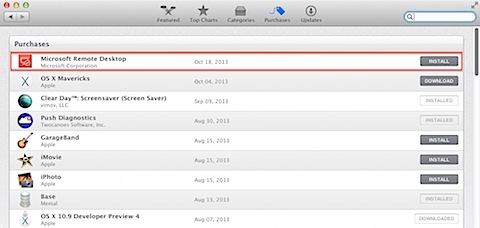
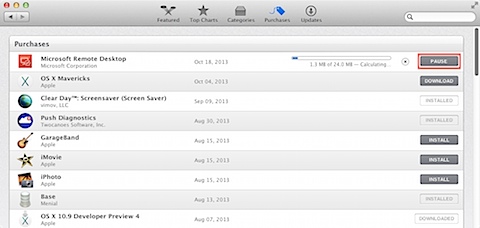
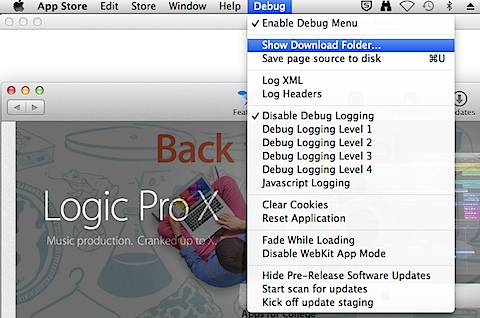
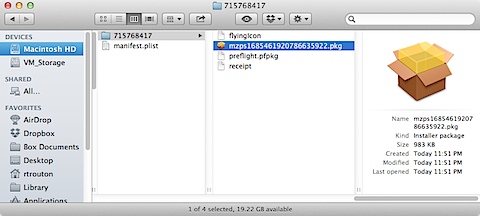

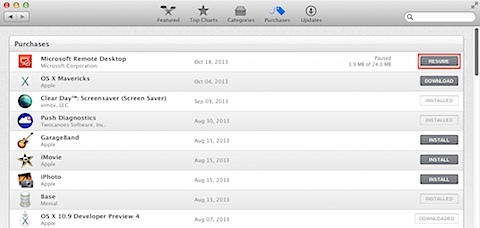
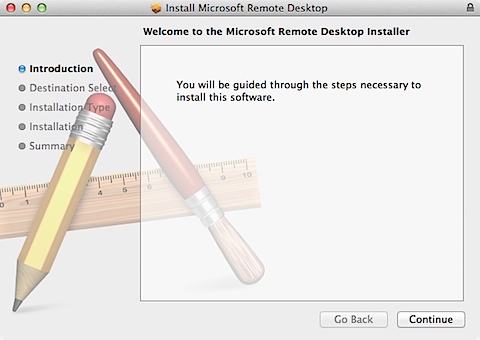
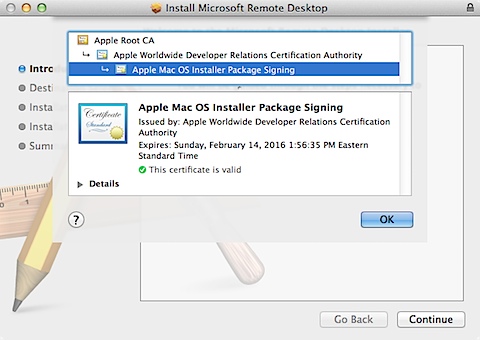
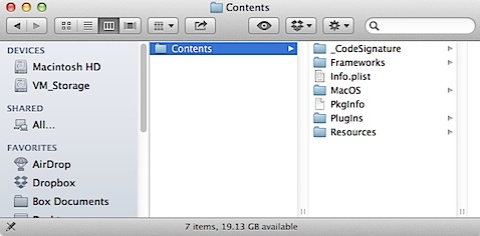
Have you found a way to control preferences, include a remote server adress for example?
I have not, but it looks like Microsoft is now distributing what used to be iTap: http://itap-mobile.com/desktop/rdp/manual
It may be worthwhile to see if someone has instructions on how to configure iTap, as those may also be applicable to the new Remote Desktop app.
here you go: http://macmule.com/2013/10/22/how-to-create-a-microsoft-remote-desktop-8-connection/
Did you find a way to deploy the redirection preferences?
Every way I tried ended with no results, and sharing the home folder for the users to upload files is critical in our environment.
Thanks Rich. I have a use case for this, so will have a nose @ defining servers.
Had a little fun following the above as we use partition our drives & then use FSTAB to mount the Users HD partition to /Users.
I needed to make sure that the ln paths were on the same partition, something i’ll post about laters perhaps.
Fun fun fun.. looks like the plists are located in ~/Library/Containers/com.microsoft.rdc.mac/Data/Library/Preferences & each connection is referenced by it’s own UID.. might be easier to script than it appears but so far looks a little awkward.
@rtrouton, do you know if this process works with any app you download from the Mac App Store or with just certain applications? Does it make a difference if the app is a free versus paid app?
Brilliant. Worked like a charm. Thank you.
Thank you, worked like a charm. I suppose this doesn’t add the Apple ID of the downloader into the app either?
Also, what will the user see when an update comes out? Will it be visible as an update in AppStore, and if so, will the (admin) user be able to download that update, and if so: will it break? 🙂
That pause function is not working at all its stops but after a few seconds it download again any idea?
Did Apple pull this optional menu with the GM release build? I’m not seeing that this command still works:
defaults write com.apple.appstore ShowDebugMenu -bool true
This seems to work fine for the MS Remote Desktop app specifically, but I wanted to see if I could use this for the new iLife and iWork apps (which we had a site agreement for) and although you can capture and deploy the Apps just fine, the App Store says there are Updates available for these Apps even though they are the same version. The Microsoft App isn’t showing this behavior so there must be something special with these Apple apps. You can’t just use any Apple ID to run the update to clear it, the App Store is obviously looking for an account that shows valid purchase.
For me this may be a case of using the previous method of just packing up the App bundle once installed and deleting the _MASReceipt directory.
As for the question about the command still work for defaults. Yes, that should still work.
I downloaded the PKG for Apple Remote Desktop 3.7 using this method and installed it on a clean system, then verified that the application functioned correctly.
Today, the Mac App Store notified me that Apple Remote Desktop 3.7.1 was available to download.
I downloaded the PKG for Apple Remote Desktop 3.7.1 on a second machine, then copied it to the first machine to see if I could run it to perform the upgrade.
Installer gave me an error stating that Apple Remote Desktop was already installed and that I needed to run Software Update.
So I ran the update directly from the Mac App Store, which completed successfully despite the fact that I never signed in using an Apple ID.
However when launching the application, it prompted me to enter a serial number for the product… appearing as if it were the trial version.
—
This behavior when upgrading via the Mac App Store may be unique to Apple’s applications that at one point offered a trial version or otherwise required a license key, but I have not yet had the opportunity to try this with any third-party applications.
However, I suspect that the behavior of not being able to upgrade a PKG install with another PKG install may be the same across the board.
FYI… This method does NOT work with GarageBand, though I have not exactly figured out why. I suspect it has something to do with a post install process that affects the /Library/Application Support directory.
Wondering about small apps? I tried to use this script but by the time the App downloads and installs, the script doesn’t catch it. (gradient app)
Thank you for sharing this wealth of knowledge. The process worked perfectly with xCode 8.2.1
Hallo, with Sierra 10.12.4 I got this message from the Terminal
* cp: /Users/Shared/AppStore_Packages/encrypted4078306497665359174.pkg.plist: Permission denied *
is there any fix?
Thanks
Even as root? Wonder if SIP has to be disabled otherwise. I haven’t tried this trick in Sierra yet.
For anyone that comes across this issue and hasn’t yet found the solution, edit the permissions for the /Shared/AppStore_Packages folder so that the ‘everyone’ group has read/write access and then apply that to enclosed items.