Archive
Migrating OS X VMs from VMware Fusion 7 Pro to ESXi 5.5
A new feature that appeared in VMware Fusion 7 Pro was its new ESXi management. This included the ability to upload VMs from Fusion directly to an ESXi server. However, when I tried to upload OS X VMs something seemed to go wrong. The upload would work, but the OS X VM would then hang on boot.
Non-OS X VMs were uploading fine, so the problem was specific to OS X VMs. Since I could still build OS X VMs using the Windows vSphere client, I didn’t invest a lot of time into solving this issue. Fortunately, Calum Hunter was more motivated in this regard and found a solution.
https://twitter.com/hunty1er/status/528016616202584064
There are a few things to know about if you want to upload an OS X VM to an ESXi server running 5.5, so I’ve put together a procedure for those who want to leverage Fusion 7 Pro to upload OS X VMs. See below the jump for the details.
/etc/hostconfig removed from Yosemite
Apple has been warning folks for the past few OS releases that the /etc/hostconfig file was going away and it looks like they decided that Mavericks was the hostconfig file’s last hurrah.
As of OS X Yosemite, /etc/hostconfig is no longer installed as part of the OS.
Thanks to Dan O’Donnell for the heads-up:
Resetting an account’s ability to log into a FileVault 2-encrypted Mac by using an Apple ID
Apple’s release of Yosemite has brought with it the ability to use an Apple ID to unlock and reset a forgotten account password to log into a FileVault 2-encrypted Mac. You can use this ability in a couple of ways:
1. By setting up your iCloud account as your account on the Mac in question.
2. By associating your local or mobile network account on the Mac with an Apple ID, and selecting the option when enabling FileVault 2 to use your Apple ID to unlock the disk and reset your password.
Note: This method uses Apple’s services to store the needed FileVault 2 recovery key. If your Mac’s FileVault 2 recovery key is not being stored by Apple, you will not be able to use an Apple ID to reset your account’s ability to log into a FileVault 2-encrypted Mac.
For more details, see below the jump.
New FileVault 2 enablement option in Yosemite’s Setup Assistant
One new window that appears in Apple’s Setup Assistant application for Yosemite is one that encourages new users of Yosemite to enable FileVault 2 encryption.
However, this Setup Assistant window appears to be selective as it appears for some users but not others. After some digging with the strings command, it looks like the FileVault 2 option in Setup Assistant does not appear in the following conditions:
- The Mac is not a laptop.
- The OS is unable to check the processor for certain features.
- The processor does not support AES-NI.
- The OS is booting from an external drive.
- There’s more than one user account on the system.
- The boot drive does not have a CoreStorage logical volume set up on it.
- The boot drive is already encrypted.
- The Mac was configured by the Device Enrollment Program to not display this option.
- This window had already appeared for this drive and user account.
- The user’s home folder is located somewhere other than the boot drive.
- The user has not logged into iCloud on this machine.
These criteria can be examined using the following procedure:
- Install Xcode or the Xcode Command Line Tools.
- Once Xcode or the Xcode Command Line Tools are installed, open Terminal and run the following command:
strings /System/Library/CoreServices/Setup\ Assistant.app/Contents/SharedSupport/MiniLauncher | grep "FDE upsell"
On a 10.10.0 system, that should produce the following output:
Skipping FDE upsell, machine is not a portable Skipping FDE upsell, unable to inspect cpu features Skipping FDE upsell, unable to gather cpu features Skipping FDE upsell, CPU doesn't have AES instruction set Skipping FDE upsell, somehow running buddy on a disk image Skipping FDE upsell, not an internal volume Skipping FDE upsell, not a single user system Skipping FDE upsell, root disk is not a CSLV Skipping FDE upsell, root disk is already FDE Skipping FDE upsell, system was opted out via Device Enrollment Program setting Skipping FDE upsell, already occurred for this volume and user Skipping FDE upsell, user home volume is separate from the system volume Skipping FDE upsell, not logged into iCloud
Slides from the “Bringing the Casper Suite to Life with Virtual Test Environments” session at JAMF Nation User Conference 2014
For those who wanted a copy of my virtualization talk at JAMF Nation User Conference 2014, here are links to the slides in PDF and Keynote format.
PDF: http://tinyurl.com/jnuc2014vmPDF
Keynote: http://tinyurl.com/jnuc2014vmkeynote
FileVault 2 decryption can be initiated but will not complete while booted from Yosemite’s Recovery HD
To address this issue that caused problems for folks decrypting from Mavericks’ Recovery HD and Internet Recovery, Apple has made a change to Yosemite’s Recovery HD and Apple Internet Recovery with regards to FileVault 2 decryption. As of 10.10, you can initiate the decryption process from Yosemite’s Recovery HD and Internet Recovery, but the actual decryption will not proceed until you have booted from a drive that is running a regular Yosemite OS install.
When you decrypt from Yosemite’s Recovery HD, you will be notified that decryption is in progress and to run the following command to check on its progress:
diskutil cs list
When checked, you should see output for Conversion Status, Conversion Direction and Conversion Progress similar to what’s shown below:
- Conversion Status: Converting
- Conversion Direction: -none-
- Conversion Progress: -none-
These statuses will not change while you’re booted from Yosemite’s Recovery HD. If you reboot and boot back to Yosemite’s Recovery HD, you should see output for Conversion Status, Conversion Direction and Conversion Progress similar to what’s shown below:
- Conversion Status: Converting
- Conversion Direction: -none-
- Conversion Progress: Paused
Once booted from a regular Yosemite OS install, you should see decryption proceed.
I had filed a bug report about the decryption behavior in Mavericks’s Recovery HD which evolved into a bug report about this behavior. The bug report has been closed by Apple and I’ve posted the bug report at Open Radar now that the Yosemite NDA has been lifted. For those interested, the details are available via the link below:
First Boot Package Install Generator.app
With the release of Yosemite, Apple has apparently made an undocumented change to the way it allows packages to be added to the OS installer. If you add any additional packages for installation as part of the OS install/upgrade, they must all be distribution-style flat packages. You can convert a component flat package to be a distribution-style flat packages by running the command below:
productbuild –package /path/to/component.pkg /path/to/distribution.pkg
This change is a problem for First Boot Package Install.pkg and First Boot Package Install With Automated Apple Software Update.pkg, as they are both built as a bundle-style package and not as flat packages. While both First Boot Package Install.pkg and First Boot Package Install With Automated Apple Software Update.pkg run fine on Yosemite, they cannot be added to customized NetInstall images created with System Image Utility or to createOSXinstallPkg-built Yosemite OS installer packages.
To address this issue, I’ve developed First Boot Package Install Generator.app, an Automator application that will allow the selection of a folder containing installer packages and then generate a distribution-style flat package that enables the selected packages to be installed at startup. It’s designed for use with createOSXinstallPkg with the goal of allowing installer packages that can’t run in the OS X Install environment to be used as part of a createOSXinstallPkg deployment workflow. See below the jump for the details.
Disabling the iCloud and Diagnostics pop-up windows in Yosemite
Starting in 10.7.2, Apple has set the iCloud sign-in to pop up on the first login.
In 10.10, Apple added a new Diagnostics & Usage window that pops up at first login after the iCloud sign-in.
Since having these pop-up windows appear may not be desirable in all Mac environments, it makes sense to be able to turn this off for new user accounts. As part of preparing for Yosemite in my own shop, I’ve developed a script that should disable both the iCloud and Diagnostics pop-ups on 10.7.2 – 10.10.0. See below the jump for the details.
Scripted decryption when using a FileVault 2 institutional recovery key with Mavericks’ Recovery HD
Something that has usually been a manually-driven process for me has been FileVault 2 decryption when using an institutional recovery key. In large part, this is because you need to boot to either Recovery HD or Apple’s Internet Recovery. When you combine that with this known issue with decrypting when booted from Recovery HD or Apple’s Internet Recovery, it made me wish for a scripted process for decrypting when using an institutional recovery key.
Apparently, I should wish for things more often because @ttaniguti has developed a script that does precisely that. FileVault Rescue’s decrypt.sh script is designed to properly decrypt a FileVault 2-encrypted Mac using an institutional recovery key while the Mac is booted to Mavericks’ Recovery HD or Apple’s Internet Recovery.
In my testing, the script works fine on a FileVault 2-encrypted Mac running 10.9.5 and it avoids the known issues with decrypting while booted from Recovery HD by running diskutil cs revert twice at the proper times in the decryption process.
To use this script, you will need the following:
1. A FileVaultMaster.keychain file that contains the private key of your institutional recovery key.
2. The unlock password for the FileVaultMaster.keychain file stored in a plaintext file named pass.txt
Once you have both of these, copy the two files along with the decrypt.sh script to something that you’ll be able to access while booted to Mavericks’ Recovery HD or Apple’s Internet Recovery. A USB flash drive would work well here.
A YouTube video is available to show you how to use the script and I’ve linked it below:
Hat tip to Allister Banks for letting me know about this script.
Virtualization session at JAMF Nation User Conference 2014
I’ll be speaking about how to leverage virtualization in your test environments at JAMF Nation User Conference 2014, which is being held from October 21st – 23rd, 2014 in Minneapolis, MN. For those interested, my talk will be on Tuesday, October 21st.
For a description of what I’ll be talking about, please see the Bringing the Casper Suite to Life with Virtual Test Environments session description. You can see the whole list of JNUC sessions here on the Conference Events page.










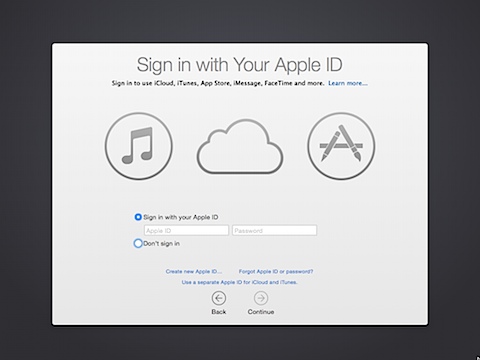

Recent Comments