Archive
Apple Device Management book now available for pre-order from Amazon
Over the past year, I’ve been working with my colleague Charles Edge on a new book and I’m delighted to announce it’s now available for pre-ordering on Amazon:
Pre-order link: https://www.amazon.com/Apple-Device-Management-Managing-AppleTVs/dp/1484253876
This quality item is suitable for any gift-giving occasion, in addition to being the perfect something for your own use (perhaps as a doorstop.) Please order now.
Monitoring Jamf Infrastructure Managers on Red Hat Enterprise Linux
A vital component of a Jamf Pro server setup is usually its LDAP connection to a directory service (usually an Active Directory server.) This connection allows the Jamf Pro server to not only leverage the directory service’s users and groups, but also automatically populate information about the owner of the device by doing a lookup in LDAP as part of a computer‘s or mobile device’s inventory update and assist with providing user-specific policies in Self Service.
As more folks move from using self-hosted Jamf Pro servers to now having Jamf host them in Jamf Cloud, this LDAP connection usually requires an LDAP proxy in order to securely connect a Jamf Cloud-hosted Jamf Pro instance to a company’s internally-hosted directory service. Jamf provides an LDAP proxy for this purpose in the form of the Jamf Infrastructure Manager (JIM).
Because the LDAP connection is so vital, it’s just as vital that the JIM stay up and working all the time. To assist with this, I’ve written some scripts to assist with monitoring and reporting for a JIM running on Red Hat Enterprise Linux. For more details, please see below the jump.
The Jamf Pro Push Proxy service, service token renewal and Jamf Nation credentials
Jamf Pro has the ability to push notifications to devices with Self Service installed. This function is enabled using a Jamf-specific service known as the Jamf Push Proxy.


To enable this service to work with your Jamf Pro server, you need to set up a push proxy server token using the process shown below:
1. Log into your Jamf Pro server as an administrator.
2. Go to Settings > Global Management > Push Certificates.

3. Click the New button.

4. Select the Get proxy server token from Jamf Authorization Server option and click the Next button.

5. Provide credentials for a Jamf Nation user account and click the Next button.

6. If successful, you should be notified that the proxy server token has been uploaded to your Jamf Pro server. Click the Done button.

7. The proxy server token should appear listed as Push Proxy Settings in the Push Certificates screen.

Once the Push Proxy service has been enabled for your Jamf Pro server, you can use the notifications options in your Self Service policies to provide notifications in Self Service and Notification Center when desired.

For more details, please see below the jump.
Session videos now available from Penn State MacAdmins Conference 2019
The good folks at Penn State have posted the session videos from Penn State MacAdmins Conference 2019. The sessions slides are all accessible from the Penn State MacAdmins’ Resources page at the link below:
http://macadmins.psu.edu/conference/resources/
All session videos are available via the link below:
https://www.youtube.com/playlist?list=PLRUboZUQxbyUovbRrw99WWyli5PF9EtXk
I’ve linked my “Installer Package Scripting: Making your deployments easier, one !# at a time” session here:
The “macOS 10.15, the future of Mac administration and more, AMA” panel I co-hosted with Allen Golbig, Lisa Davies, Amanda Wuest, Jennifer Unger and Robert Hammen is linked here:
The “Empowering the Slack Powered Workplace” panel I participated in along with Tim Burke, Erin Merchant and Michael Norton is linked here:
Enabling debug logging for the JAMFSoftwareServer log on Jamf Pro limited access nodes
As part of working on an issue with Jamf Support, I needed to enable debug logging for the JAMFSoftwareServer.log log file on my Jamf Pro server. This is normally a pretty straightforward process:
1. Log into your Jamf Pro server.
2. Go to Management Settings: Jamf Pro Information: Jamf Pro Server Logs.

3. Click the Edit button.

4. Check the checkbox for Enable Debug Mode.
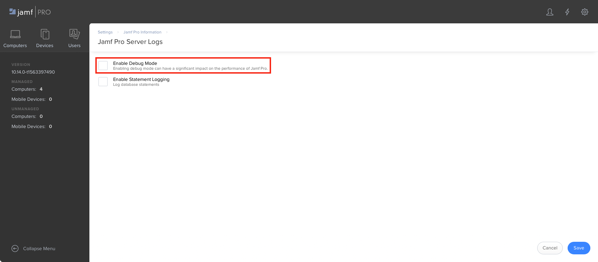
5. Click the Save button.

6. Verify that the log has changed into debug mode.

However, what do you do about Jamf Pro servers which are set to limited access? The admin console is disabled on limited access nodes, which means you can’t use the admin console’s functionality to enable debug logging. There is a way, but it means editing some Tomcat settings. For more details, please see below the jump.
Recent Comments