VMware Fusion 8.5.8 adds Apple File System (APFS) support
VMware recently released VMware Fusion 8.5.8, which according to the release notes includes the following:

Another improvement which is not mentioned in the release notes is that VMware Fusion now includes support for the following:
- Using the macOS High Sierra beta installer as a valid installation source
- Booting macOS VMs from Apple File System (APFS) formatted drives.
For more details, see below the jump.
Advisory
I am not going to be going into details about macOS High Sierra as part of this post due to Apple’s NDA on pre-release software. This is going to focus on VMware Fusion 8.5.8 and any screenshots will be of VMware’s software only.
For those who are participating in the beta program and who have access to the the macOS High Sierra beta installer, you can use the procedure below to install macOS High Sierra into a VMware Fusion 8.5.8 VM:
Pre-requisites
- VMware Fusion 8.5.8 or later
- The macOS High Sierra beta installer
1. Launch VMWare Fusion 8.5.x
2. In VMWare Fusion, select New… under the File menu to set up a new VM
3. In the Select the Installation Method window, select Install from disc or image.

4. In the Create a New Virtual Machine window, click on Use another disc or disc image…

5. Select the macOS High Sierra beta installer
6. You’ll be taken back to the Create a New Virtual Machine window. Verify that the macOS High Sierra beta installer is selected, then click the Continue button.
7. In the Choose Operating System window, set the OS to the folllowing then click the Continue button.
- Operating System: Apple OS X
- Version: macOS 10.12

8. In the Finish window, select the Customize Settings button if desired.
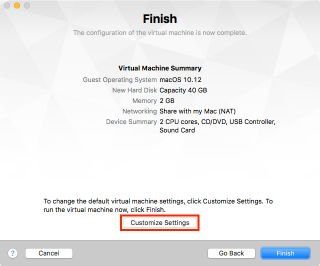
Otherwise, click the Finish button.

9. VMware Fusion will convert a copy of the macOS High Sierra beta installer into a VMDK file that it can boot from.

10. Save the VM file in a convenient location.

11. Start the VM.
The VM should boot into the macOS High Sierra beta installer. To convert the VM’s boot drive to use APFS, use the APFS conversion option when it appears as part of the macOS installation process.
I checked for updates today and 8.5.7 is the latest available. Did you have to get in VMware beta program too?
I’m using a fully updated VMware Fusion 8.5.8 and downloaded the most recent Beta 2 of High Sierra installer (13.0.34?) and VMware Fusion does not get past the Creating installation medium step, failing with ‘Unable to create the installation medium’. Any thoughts?
Charlie, I just used a 8 GB SparseBundle that I created using –CreateInstallMedia and added to the VM as a 2nd HDD. Works a Treat (and is basically what VM Fusion does in the background for you anyway.