Using the macOS High Sierra OS installer’s startosinstall tool to avoid APFS conversion
As part of the upgrade process to macOS High Sierra, Apple has stated that certain drives will be converted from using the HFS+ filesystem to Apple’s new default filesystem, APFS. The conversion criteria is shown below:

For those Mac admins who don’t necessarily want to convert yet, there is a way to configure the macOS High Sierra OS installer to skip the APFS conversion. For more details, please see below the jump.
Apple includes a command line tool named startosinstall as part of the macOS High Sierra OS installer application, inside Install macOS High Sierra.app/Contents/Resources.
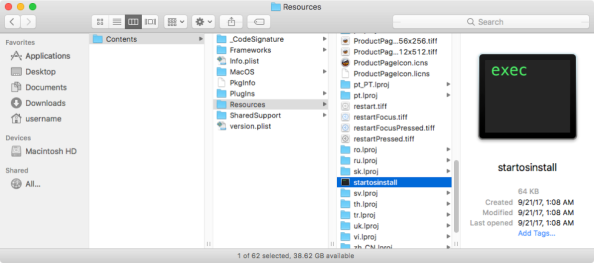
This tool has several options, including a –converttoapfs option which allows control over the APFS conversion process.
This file contains bidirectional Unicode text that may be interpreted or compiled differently than what appears below. To review, open the file in an editor that reveals hidden Unicode characters.
Learn more about bidirectional Unicode characters
| computername:~ username$ "/path/to/Install macOS High Sierra.app/Contents/Resources/startosinstall" –usage | |
| Usage: startosinstall | |
| Arguments | |
| –applicationpath, a path to copy of the OS installer application to start the install with. | |
| –license, prints the user license agreement only. | |
| –agreetolicense, agree to license the license you printed with –license. | |
| –rebootdelay, how long to delay the reboot at the end of preparing. This delay is in seconds and has a maximum of 300 (5 minutes). | |
| –pidtosignal, Specify a PID to which to send SIGUSR1 upon completion of the prepare phase. To bypass "rebootdelay" send SIGUSR1 back to startosinstall. | |
| –converttoapfs, specify either YES or NO on if you wish to convert to APFS. | |
| –installpackage, the path of a package to install after the OS installation is complete; this option can be specified multiple times. | |
| –usage, prints this message. | |
| Example: startosinstall –converttoapfs YES | |
| computername:~ username$ |
To run an automated upgrade to macOS High Sierra, where the APFS conversion is skipped, please run the command shown below with root privileges:
/Applications/Install\ macOS\ High\ Sierra.app/Contents/Resources/startosinstall --applicationpath /Applications/Install\ macOS\ High\ Sierra.app --agreetolicense --converttoapfs NO --nointeraction
Note: The –nointeraction flag is an undocumented option to automate the installation process from the command line without additional requiring actions by the logged-in user.
To show what the process looks like when upgrading from macOS Sierra, please see below for a video.
Note: This video has been edited to artificially reduce the amount of time the upgrade process takes to run. Run time of the pre-edited video was 19 minutes 38 seconds.
Wish I’d seen this post earlier in the week … would have saved me untold grief. Will keep an eye on your site from now on!
There is some way to skip the firmware check in the installation process??? My installation fails at that point.
Nice work – to “undo” this you would change ‘converttoapfs NO’ to a YES? – or – just install HS as is?
I would prefer a installation with APFS case sensitiv. How I can do this??
Hi,
we are now ready to upgrade our machines from 10.12.6 Sierra to 10.13.6 High Sierra, and of course we would like to avoid the “HFS+ Journaled to APFS” conversion if possible.
Unfortunately, the helper tool crash is happening here, any solution or idea, how to avoid this?
We do:
/Applications/Install\ macOS\ High\ Sierra.app/Contents/Resources/startosinstall –applicationpath /Applications/Install\ macOS\ High\ Sierra.app –agreetolicense –converttoapfs NO –nointeraction
This gives us:
By using the agreetolicense option, you are agreeing that you have run this tool with the license only option and have read and agreed to the terms.
If you do not agree, press CTRL-C and cancel this process immediately.
Helper tool crashed…
No difference, if we run this as logged in administrator, also if no user is logged in and we are connected with SSH – it’s always giving us the information “Helper tool crashed”. 😦
Maybe this is a bug inside the 10.13.6 installer or a bug in the latest 10.12.6 release?
Really wondering, how to avoid this … many thanks for help.
Your date needs to be set back before the installer cert expires. I use 08-08-2018 and it works.
Doesn’t work for me – I get a “Helper tool crashed” error, and installation process does not commence.