Disabling the Sleep command in the Apple menu
After recently participating in a discussion about disabling the Sleep command in the Apple menu, I wanted to document how to do this. This may be most useful for Mac terminal services, which was the context where I learned how to do this.
1. Log in with an account that has admin privileges
2. Open Terminal and run the following command:
sudo defaults write /Library/Preferences/SystemConfiguration/com.apple.PowerManagement SystemPowerSettings -dict SleepDisabled -bool YES
3. You should see that the Sleep command is now grayed-out in the Apple menu.
To revert back, you’ll need to do the following:
1. Log in with an account that has admin privileges
2. Open Terminal and run the following command:
sudo defaults write /Library/Preferences/SystemConfiguration/com.apple.PowerManagement SystemPowerSettings -dict SleepDisabled -bool NO
3. Restart the Mac (this is necessary to apply the change.)
After the restart, you should see that the Sleep command is available again in the Apple menu.
Categories: Mac administration, Mac OS X



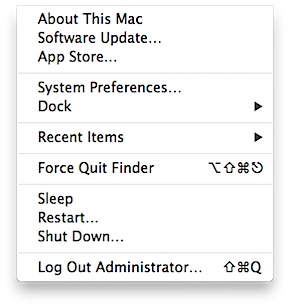
A bit off topic, but could you share your thoughts on the IRAPP TS? We’ve looked at AquaConnect in the past as well, but held off purchasing.
Jason,
I haven’t previously used the iRAPP terminal service. CodeRebel’s support article showed me how to disable the sleep function, but I don’t have direct experience with their terminal service software.
I had tested AquaConnect at my previous workplace and it seemed OK.
Thanks for this Rich. It will make my life easier than trying to teach my designers to just log out.
Do you have any idea to do this on El Capitan?
Exactly as described. It still works.
This one works on El Capital:
sudo pmset -a disablesleep 0
This doesn’t work on Sierra
This works in Sierra like a charm, thank you very much!)
Hello Rich…any info on how to do this for the ‘Shutdown’ command? I don’t need people arbitrarily shutting machines down(happens) when I need to run remote maintenance or updates or builds or troubleshooting and such. :-\ Thank You ! ~Patrick
Took me ages to find this! My sleep somehow became disabled, ( I think i was a bit agressive with an MDM policy and something broke) Worked a treat to resolve. Thanks!
C
I’m finding this setting has moved to in Sierra (10.12.3) and a profile does not see to work to manage it. The following command is working for me to gray out the Sleep option in the Apple menu after a user logs in:
sudo defaults write /Library/Preferences/com.apple.PowerManagement.plist SystemPowerSettings -dict SleepDisabled -bool YES
Thanks for the post!