Oracle Java 7 Update 51 blocks unsigned Java applets by default
Oracle released Java 7 Update 51 on January 14th. As part of the installation, the Java security level is set by default to High. With this security setting, self-signed and unsigned applets are blocked from running. This can be verified by going to http://javatester.org/version.html, as this site uses an unsigned Java applet.
Fortunately, it appears that there are a couple of ways to fix this. See below the jump for details.
Adding the site to the Exception Site List
It is possible to whitelist specific sites, which allows the ability to access those specific sites and run Java applets and Java Web Start applications that do not meet the latest security requirements.
To add sites to the Exception Site List on Mac OS X 10.7.x – 10.9.x:
1. Open System Preferences
2. Click on the Java preferences
3. In the Java Control Panel window, select the Security tab.
4. Click the Edit Site List… button
5. In the Exception Site List window, click the Add button.
6. Enter the site(s) you want to whitelist.
Note: If you are adding sites starting with HTTP, you will have to confirm that you want to add the site.
7. When finished, click the OK button.
8. Click the Apply button if needed.
9. Click the OK button to close the Java Control Panel window.
10. Close System Preferences.
Lowering the security level
It is also possible to lower the security level to Medium, which is the least secure setting. At this security level, all Java applications are allowed to run after presenting a security prompt.
To set the security level to Medium on Mac OS X 10.7.x – 10.9.x:
1. Open System Preferences
2. Click on the Java preferences
3. In the Java Control Panel window, select the Security tab.
4. Move the Security Level slider from High to Medium.
5. Click the Apply button.
6. Click the OK button to close the Java Control Panel window.
7. Close System Preferences.
If all goes well, you should now be able to run the needed Java applet.




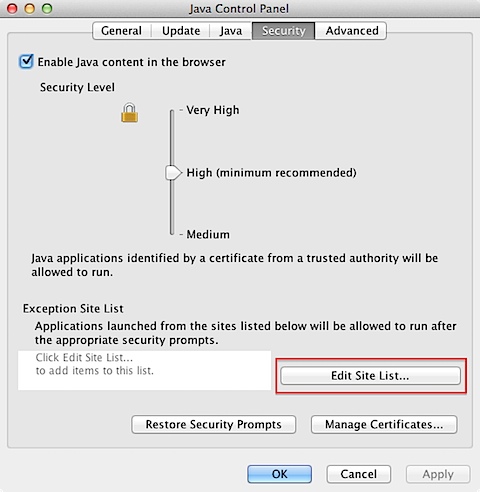



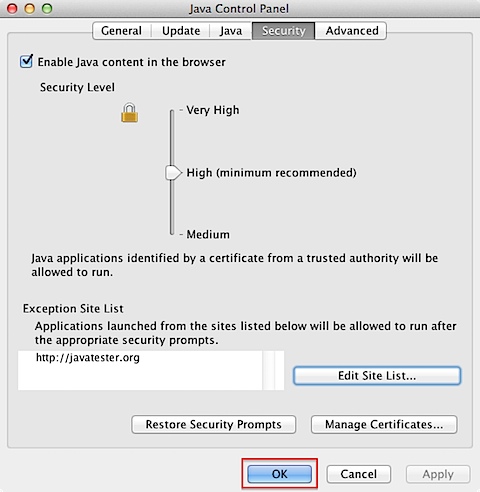






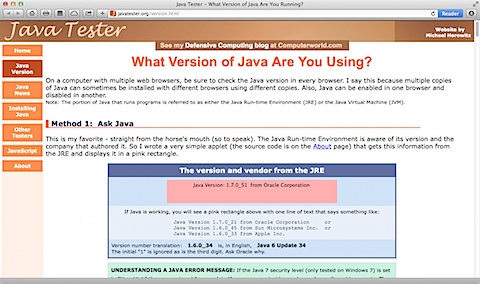
For those looking to automate this the exception.sites file is located at ~/Library/Application Support/Oracle/Java/Deployment/security. You can append all of your Juniper VPN sites to the file. It does not impact the previous version of Java if you create the file and push it to that location.
I do not see the folder you stated, only see ~/Library/Application Support/Oracle/Java/ and 2 files within this director.
This worked, thank you so much!
Thank you very much!! This was driving me nuts. Happy to find somebody explaining this the day after the update is released!
I am working with windows here. When I go to the security label, my only button is manage certifications and there is no “edit site list” … any suggestions as to what my next move should be?
AdraKP:
I was not able to see the “Edit Site List” button either. I had to download the 64-bit version and install manually. This updated the Java Control Panel
http://www.java.com/en/download/manual.jsp
Thanks for posting your reply. I installed the 64-bit version and now the Java Control Panel contains the Edit Site List button.
Working with Windows 7
I have updated my Java to Java 7 51. and now I have much more problems because I cannot connect anything. I couldn’t try your script.
Java Plugin 10.51.2.13
Usando versión de JRE 1.7.0_51-b13 Java HotSpot(TM) 64-Bit Server VM
Directorio de inicio del usuario = /Users/…
…
Missing Application-Name manifest attribute for: https://…es/dana-cached/sc/JuniperSetupClientApplet.osx.jar
for Windows 7, go to advanced tab and turn on Java Console. Then you should see this in your start menu. The Java Console has the Site List options.
Where?
oh god, nothing helps! I’ve tried everything. since the java 7 update 51 nothing works on my mac. i simply can’t open the applets of java chatrooms or games. several sites are affected.
from the start, i moved the security level down to medium, i add all the domains to the exception site list. and after I did that, I was able to enter the chat rooms once.
for 3 days now i’m trying in vain to reload the sites, to deinstall and install java again…
my default browser is safari, and firefox for example says: java plugin is missed. even though java is installed 10 times. 😦
(sry for my bad english)
so true! Alas and alack, i have an older iMac and this also happens with the new Windows 8 laptop that i bought 1 month ago! am so frustrated! Have tried what youve tried and still nothing helps.. 😦
Tried everything and nothing has worked but i finally managed to get it running a few minutes ago. First turn your security level down to medium and untick enable java content in the browser and click apply. SImply click apply again and it should work. Worked for me 🙂
Thank you, that has worked for me – just switch on and off “enable java content” and white list started to work.
Thanks for posting this! It worked for me.
Sorry for my poor english, I’m only a stupid frenchie. The daily use of our own computer becomes more and more difficult. Something works today but no more tomorrow. Why ? Only because softwares developers include new “security function”, without any previous information, any documentation… and we loose a lot of time to try to understand where is the problem ! Fortunately,sites like this one are existing, that prevents some suicides. 🙂 Regards
Thanks. That was very helpful.
Thank you! It worked but I am facing another issue now. I have Java 7 Update 51 and recently updated Safari to 6.1.1, After i updated Safari, when i connect to vpn, internet is blocked. When i sign out in Network Connect, internet works. Without internet, my purpose of connecting to vpn becomes a waste. Any help is very much appreciated.
Awesome – thank you sooooo much!
Thank you very much!
Worked like a charm on Windows 7. Thanks!
i have been a player of Yahoo Spades for over 20 years. I have an older iMac, OS : 10.5.8 Lately, i get all the way into the game rooms/lounges, and join a table. Then it kicks me out and whole internet goes out. Of course internet comes back immediately, but same thing happens every time i go to Yahoo Spades site. What am i going to do? Also, i have a new Windows 8 pc that wont let me play this game either!
Thank you for this. I was able to use this on OSX to resolve an issue I had. Worked like a charm. =D
Thank you so very much for posting this information!!!
Is there a way to inject those settings via a postflight script so that when I install the pkg from oracle, I can have my exceptions added and the security settings set to medium?
I wanted to add that I did a script for Windows where it searches for previous versions of Java, uninstalls them and then proceeds to install the newest version and configures it for no updates and other switches, in case anyone wants it… but I need to find a way to do the same for my mac clients.
Very much appreciated!!!
Thanks it worked.
What if the applet I’m trying to run is from a downloaded JNLP file, rather than a website? Is there are way to have that automatically be cleared by Security without having to lower it to medium?
Woks like a Charm,,, thanks a lot
For Windows7: First went to Control Panel & clicked on Java. On the Advanced menu clicked on Show Console. Apply. Backed out. Then went to the Start menu & clicked on “Show All Programs”. A menu opened with a folder for Java. Clicked on the folder and a list of options was shown. Clicked on “Configure Java”. Clicked on that & the Console opened. Clicked on Security tab. There it was…the Edit Site List.
mechtild — Thank you !! Your detailed instructions were “exactly” what I needed.
thank you so much… solved.
I see a lot of good info here but I don’t have a Java Control Panel, and there is no file to edit in ~/Library/Application Support/Oracle/Java/. Any other tips please? thanks (Mac Mavericks user)
Thank you. I couldn’t open eTime from ADP in Chrome (after a Java update?). My Java version is 1.7.0.67 (on Windows 7).
in Java Configure, Security, I put in a site exception for https://eetd2.adp.com .
eTime now comes up though the UI looks somewhat different. Haven’t tried to use it yet.
Can someone figure out this for me? I have a program I am trying to run. It is at this site: http://docs.desktop.aero/adw/html/index.html
I figured out a way to get to the site list. I have the 64 bit and the 32 bit. Used Chrome. Windows 8.1. Can someone help???
Yay this worked! Thank you!!
Java Plug-in 11.25.2.18
Using JRE version 1.8.0_25-b18 Java HotSpot(TM) Client VM
User home directory = F:\Users\cody
—————————————————-
c: clear console window
f: finalize objects on finalization queue
g: garbage collect
h: display this help message
l: dump classloader list
m: print memory usage
o: trigger logging
q: hide console
r: reload policy configuration
s: dump system and deployment properties
t: dump thread list
v: dump thread stack
x: clear classloader cache
0-5: set trace level to
—————————————————-
not worket,blocked site.pls.quick help
Thanks, nice writeup.
Question: If a newer version of java is installed will the security exceptions stay or will they need to be reentered?